Example
- schema.graphql
- schema.graphql
If you want to use GraphQL API or libs like Axios, you can create your own fetcher function. Check here for more examples.
Usage
```mermaid
graph TD;
subgraph AA [Consumers]
A[Mobile app];
B[Web app];
C[Node.js client];
end
subgraph BB [Services]
E[REST API];
F[GraphQL API];
G[SOAP API];
end
Z[GraphQL API];
A --> Z;
B --> Z;
C --> Z;
Z --> E;
Z --> F;
Z --> G;
```LaTeX
Detailed information for each option is listed below.
Global
- schema.graphql
- schema.graphql
This is some bold and italics text.
This is a list in markdown:
- One
- Two
- Three
Checkout my React component:
Getting Started
html {
background: red;
}type Character {
name: String
}# type Character {
class Character:
# name: String
def name(self):
return self._name// type Character {
public class Character {
// name: String
public String Name { get; }
}Docs Repository
Set the repository URL of the documentation. It’s used to generate the “Edit this page” link and the “Feedback” link.
| Option | Type | Description |
|---|---|---|
| docsRepositoryBase | string | URL of the documentation repository. |
Specify a Path
If the documentation is inside a monorepo, a subfolder, or a different branch of
the repository, you can simply set the docsRepositoryBase to the root path of
the pages/ folder of your docs. For example:
export default {
docsRepositoryBase: "https://github.com/shuding/nextra/tree/main/docs",
}Then Nextra will automatically generate the correct file path for all pages.
Strikethrough
removed
~~removed~~Task List
- Write the press release
- Update the website
- Contact the media
- [x] Write the press release
- [ ] Update the website
- [ ] Contact the mediaTable
| Syntax | Description | Test Text |
|---|---|---|
| Header | Title | Here's this |
| Paragraph | Text | And more |
| Strikethrough |
| Syntax | Description | Test Text |
| :------------ | :---------: | ----------: |
| Header | Title | Here's this |
| Paragraph | Text | And more |
| Strikethrough | | ~~Text~~ |Autolinks
Visit https://nextjs.org.
Visit https://nextjs.org.SEO Options
You can configure SEO related settings via the useNextSeoProps option. The
useNextSeoProps function returns the props that will be passed to the
Next SEO component.
It is also a hook, so you can use APIs like useRouter inside to return values
conditionally.
| Option | Type | Description |
|---|---|---|
| useNextSeoProps | () => NextSeoProps | A React hook function that returns options for Next SEO. |
For example, we can have all pages rendering the same suffix for <title>:
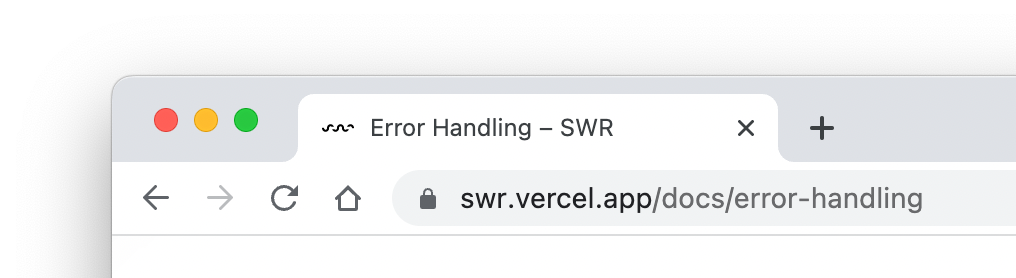
export default {
useNextSeoProps() {
return {
titleTemplate: "%s – SWR",
}
},
}The %s is a placeholder
that will be replaced by the page title.
You can also return it conditionally to avoid adding the suffix to the homepage:
import { useRouter } from "next/router"
export default {
useNextSeoProps() {
const { asPath } = useRouter()
if (asPath !== "/") {
return {
titleTemplate: "%s – SWR",
}
}
},
}export default {
logo: (
<>
<svg width="24" height="24" viewBox="0 0 24 24">
<path
fill="currentColor"
d="M14.683 14.828a4.055 4.055 0 0 1-1.272.858a4.002 4.002 0 0 1-4.875-1.45l-1.658 1.119a6.063 6.063 0 0 0 1.621 1.62a5.963 5.963 0 0 0 2.148.903a6.035 6.035 0 0 0 3.542-.35a6.048 6.048 0 0 0 1.907-1.284c.272-.271.52-.571.734-.889l-1.658-1.119a4.147 4.147 0 0 1-.489.592z M12 2C6.486 2 2 6.486 2 12s4.486 10 10 10s10-4.486 10-10S17.514 2 12 2zm0 2c2.953 0 5.531 1.613 6.918 4H5.082C6.469 5.613 9.047 4 12 4zm0 16c-4.411 0-8-3.589-8-8c0-.691.098-1.359.264-2H5v1a2 2 0 0 0 2 2h2a2 2 0 0 0 2-2h2a2 2 0 0 0 2 2h2a2 2 0 0 0 2-2v-1h.736c.166.641.264 1.309.264 2c0 4.411-3.589 8-8 8z"
/>
</svg>
<span style={{ marginLeft: ".4em", fontWeight: 800 }}>My Cool Project</span>
</>
),
}Project Link
Show a button that links to your project’s homepage on the navbar. By default, it links to Nextra’s GitHub repository.
| Option | Type | Description |
|---|---|---|
| project.link | string | URL of the project homepage. |
| project.icon | React.ReactNode | React.FC | Icon or element of the project link. |
You can configure project.link and project.icon to customize the project
link, for example make it link to your GitLab repository:
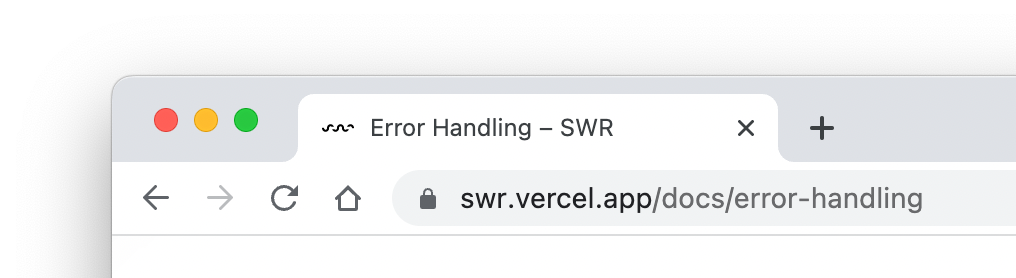
export default {
project: {
link: "https://gitlab.com/inkscape/inkscape",
icon: (
<svg width="24" height="24" viewBox="0 0 256 256">
<path
fill="currentColor"
d="m231.9 169.8l-94.8 65.6a15.7 15.7 0 0 1-18.2 0l-94.8-65.6a16.1 16.1 0 0 1-6.4-17.3L45 50a12 12 0 0 1 22.9-1.1L88.5 104h79l20.6-55.1A12 12 0 0 1 211 50l27.3 102.5a16.1 16.1 0 0 1-6.4 17.3Z"
></path>
</svg>
),
},
}If icon is missing, it will be a
GitHub icon by default.
Chat Link
Show a button that links to your project’s forum or other social media on the navbar.
| Option | Type | Description |
|---|---|---|
| chat.link | string | URL of the chat link. |
| chat.icon | React.ReactNode | React.FC | Icon or element of the chat link. |
You can configure chat.link and chat.icon to customize the chat link, for
example make it link to your Twitter account:
export default {
chat: {
link: "https://twitter.com/shuding_",
icon: (
<svg width="24" height="24" viewBox="0 0 248 204">
<path
fill="currentColor"
d="M221.95 51.29c.15 2.17.15 4.34.15 6.53 0 66.73-50.8 143.69-143.69 143.69v-.04c-27.44.04-54.31-7.82-77.41-22.64 3.99.48 8 .72 12.02.73 22.74.02 44.83-7.61 62.72-21.66-21.61-.41-40.56-14.5-47.18-35.07a50.338 50.338 0 0 0 22.8-.87C27.8 117.2 10.85 96.5 10.85 72.46v-.64a50.18 50.18 0 0 0 22.92 6.32C11.58 63.31 4.74 33.79 18.14 10.71a143.333 143.333 0 0 0 104.08 52.76 50.532 50.532 0 0 1 14.61-48.25c20.34-19.12 52.33-18.14 71.45 2.19 11.31-2.23 22.15-6.38 32.07-12.26a50.69 50.69 0 0 1-22.2 27.93c10.01-1.18 19.79-3.86 29-7.95a102.594 102.594 0 0 1-25.2 26.16z"
/>
</svg>
),
},
}If icon is missing, it will be a Discord icon by default.
Menu and Custom Links
Check out Page Configuration to learn how to add custom menus or links to the navbar.
Search
| Option | Type | Description |
|---|---|---|
| search.component | React.ReactNode | React.FC<{ className?: string directories: Item[] }> | |
| search.emptyResult | React.ReactNode | React.FC | Not found text |
| search.loading | React.ReactNode | React.FC | Loading text |
| search.error | string | (() => string) | Error text |
| search.placeholder | string | (() => string) | Placeholder text |
Banner
Show a banner on the top of the website. It can be used to show a warning or a notice.
| Option | Type | Description |
|---|---|---|
| banner.dismissible | boolean | Closable banner or not. |
| banner.key | string | Storage key to keep the banner state (dismissed or not). |
| banner.text | React.ReactNode | React.FC | Text of the banner. |
Banner key
A banner can be dismissed. By default banner.key will be "nextra-banner" and
it’s used by
localStorage
to keep the banner state (dismissed or not) on the client.
If you have updated your banner text, you should change the key to make sure the banner is shown again. The best practice is to always use a descriptive key for the current text, for example:
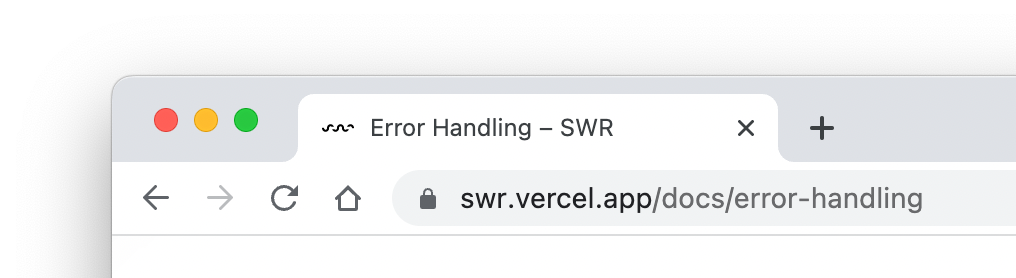
export default {
banner: {
key: "2.0-release",
text: (
<a href="https://nextra.site" target="_blank">
🎉 Nextra 2.0 is released. Read more →
</a>
),
},
}Customize the Navbar
Customize the entire navbar component.
| Option | Type | Description |
|---|---|---|
| navbar.component | React.ReactNode | React.FC<NavBarProps> | Navbar component. |
| navbar.extraContent | React.ReactNode | React.FC | Display extra content after last icon. |
Head Tags
Configure the <head> tags of the website. You can add meta tags, title,
favicon, etc.
| Option | Type | Description |
|---|---|---|
| head | React.ReactNode | React.FC | Component that renders the <head> content. |
Nextra uses KaTeX to render LaTeX expressions directly in MDX.
To enable LaTeX support, you must enable the latex option in your next.config.js file:
module.exports = require("nextra")({
latex: true,
})When enabled, KaTeX’s CSS and fonts will be automatically included in your site, and you can start writing math expressions in your MDX files. Using LaTeX within MDX is as simple as wrapping your expression in $ or $$.
Example
For example, the following Markdown code:
The **Pythagorean equation**: $a=\sqrt{b^2 + c^2}$.will be rendered as:
The Pythagorean equation: .
You can still use Markdown and MDX syntax in the same line as your LaTeX expression.
If you want to display $ in your content instead of rendering it as an equation, you can escape it with a backslash
(\). For example \$e = mc^2\$ will be rendered as $e = mc^2$.
API
To learn more about KaTeX and its supported functions and conventions, visit KaTeX’s documentation.